How to Export Bookmarks in Chrome with Granular Control
Learn how to export Chrome bookmarks selectively with granular control for better organization and sharing.
Managing bookmarks efficiently is crucial for productivity, but Chrome's native bookmark manager lacks flexibility when exporting specific folders or links. If you've been searching for a way to export bookmarks Chrome with precision, you're not alone. Fortunately, a powerful Chrome extension called Bookmark Maestro now makes it possible to export selected bookmarks or folders—saving time and keeping your browser organized.
Why Exporting Bookmarks in Chrome Matters
Chrome's built-in bookmark manager allows only a full export (all bookmarks at once) via an HTML file. This approach has limitations:
- No selective exporting: You can't choose individual folders or links.
- Cluttered imports: Bringing back a full export mixes old and new bookmarks.
- No easy organization: Merging exported bookmarks manually is tedious.
For users who need to export bookmarks Chrome selectively—whether for backup, sharing, or migrating—this can be frustrating.
Think about you would like share a set of bookmarks with your friends or colleagues. You can create a new folder in Chrome and add the bookmarks you want to share. Then you can export the folder as an HTML file.
The Solution: Granular Bookmark Exporting
Bookmark Maestro solves this problem by enabling granular bookmark exporting. Key features include:
✅ Selective Export: Choose specific folders or bookmarks to export. ✅ Clean Import: Choose the proper target folder to import the bookmarks. ✅ Cross-Device Sync: Easily transfer bookmarks between computers.
Step-by-Step: Export Selected Bookmarks in Chrome
Here's how to export bookmarks Chrome selectively using the extension:
- Click the extension icon in your Chrome toolbar.
- Browse your bookmark tree and check the items you want to export.
- Choose "Export Selected" to save them as a file.
- Import later by uploading the file via the extension.
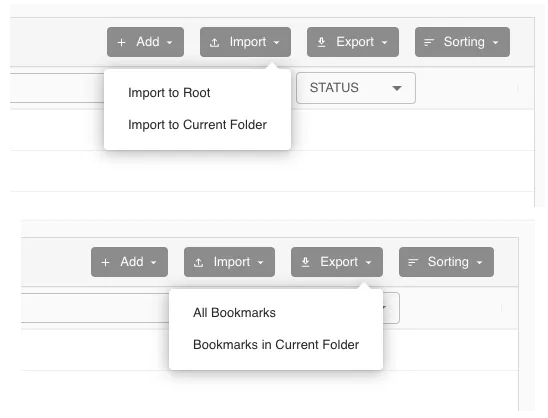
Who Needs This?
- Freelancers sharing research with clients.
- Teams collaborating on resource lists.
- Students organizing study materials.
- Power users managing multiple projects.
Final Thoughts
If you've ever needed to export bookmarks Chrome with precision, this extension is a game-changer. No more full backups, messy imports, or wasted time reorganizing. Try it today and take control of your bookmarks like never before!
Ready to simplify your bookmark workflow? Download the extension now and start exporting bookmarks the smart way!
FAQs
Q: Can I export bookmarks from multiple folders at once? A: Yes! The extension supports multi-folder selection.
Q: Is the exported file compatible with other browsers? A: Exports are saved as HTML, which can be imported into most browsers.
Q: Does this work with nested folders? A: Absolutely—you can export any level of nested bookmarks.